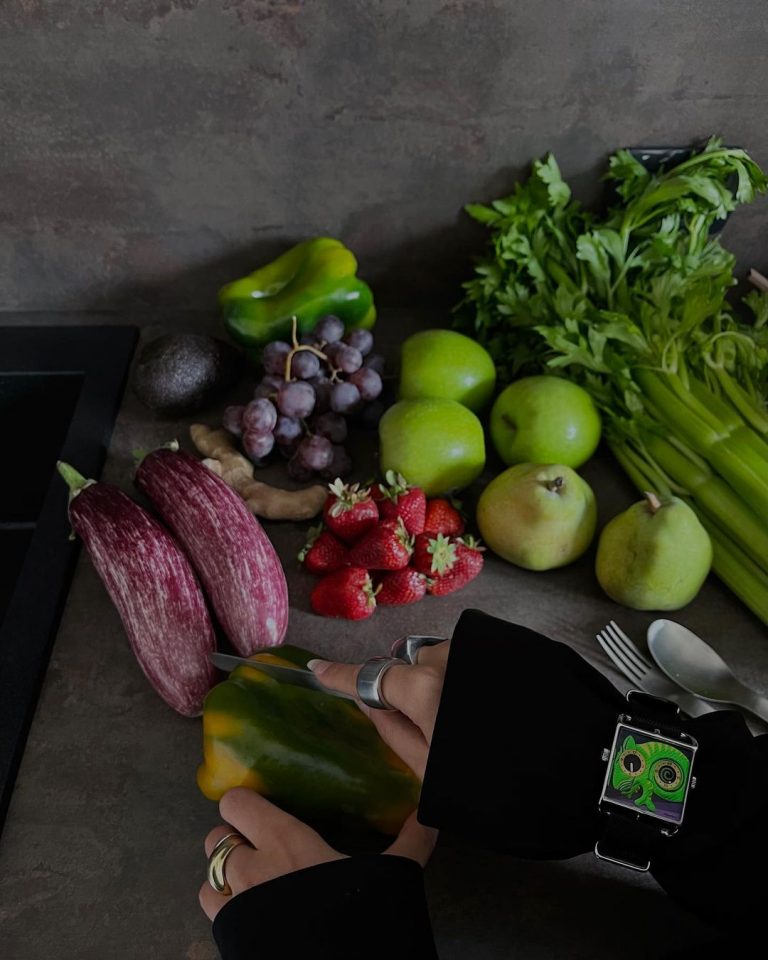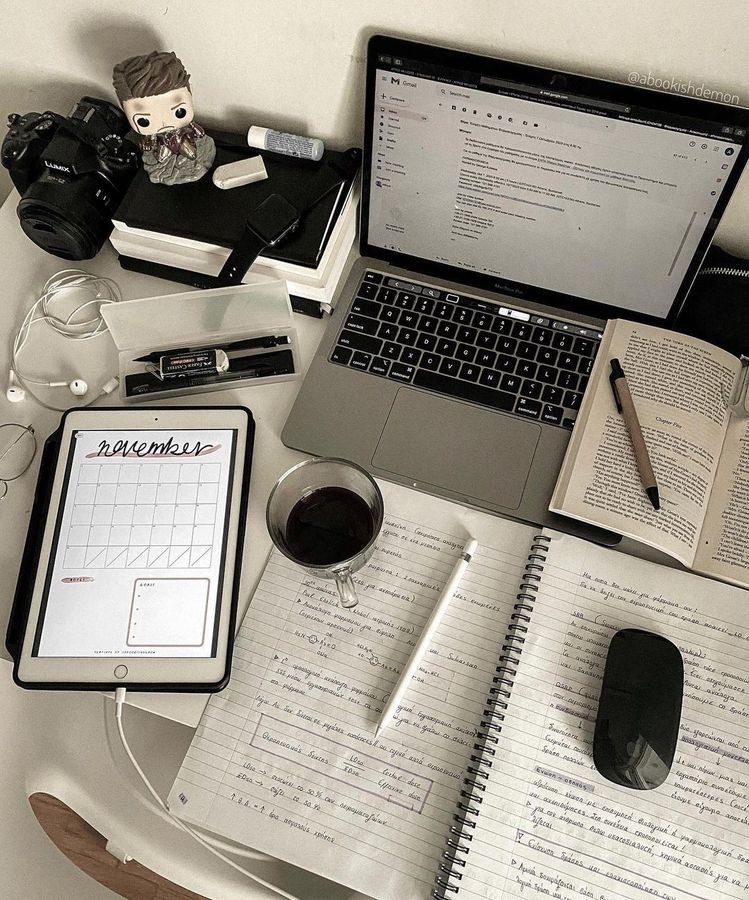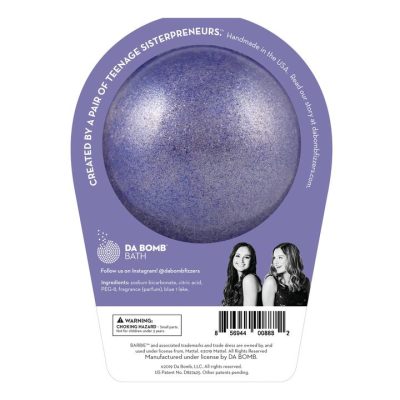Whether we like it or not, Zoom is now part of our everyday lives. From meetings to celebrations, the virtual platform is probably one of its most used apps. Since we’re spending so much time in the communications center, you need to know the tricks to make your digital life a little easier.
Here we show you how to use Zoom to the fullest:
To mute, just tap the space bar.
To apply and save the beauty filter: Go to Settings. Click Video. Click Retouch My Appearance (modify to how you’d like – we recommend 40% or less, as anything above will be a dead giveaway).
To set up a waiting room, follow this path: Account Management > Account Settings. Click Meeting and then click Waiting Room to enable the setting.
Use the gallery view when you want to record and repost the Zoom conversation. This way you can see everyone on the screen.
To record: On desktop, it’s obvious, just hit the record button, but if you want to record on mobile, it takes a couple more steps. First, you have to be a premium member to record on mobile. If it is, click the three dots in the bottom right corner and start recording “in the cloud”. From there, it will be saved to your premium Zoom account. Next, log in to desktop and go to the recordings tab and you will find the video to download (it takes a few minutes to process, so please be patient).
To send a quick invite: Create a meeting and add it to your Google (or preferred) calendar.
You can save meeting templates and recover deleted meetings within seven days of Recently Deleted.
For virtual backgrounds: Go to Settings, click Backgrounds & Filters, choose a filter that’s already there, or add your own by clicking the little plus sign.
To change your display name: Simply touch your current name and type your new desired name.
To mute everything, follow this key command: Command + Control + M on Mac, or Alt + M on PC.
To change the meeting host: Click the participant’s name and click Create Host. Remember that if the host drops the call, the meeting will be over for everyone, so be sure to switch to a new person if the host needs to go down.
Chat within the meeting: Send links and attachments during a virtual meeting through the chat section.
React to chats: Use emojis to react and approve messages within a call.
Disable Waiting Room: Especially for stand-up team meetings, disable the Waiting Room feature in the meeting settings to skip a step while you start the call.
For a laugh: Go into Studio Effects and add silly features like crazy eyebrows or a templated background to wow your co-workers during your next meeting.
Did we miss a Zoom hack? Let us know your tips in the comments on Instagram.